Configure Zoiper 5 Mobile App
Configuration for Android:
Input yourextension in the Username field.
Input the secret of the extension into the Password field.
Click "Create an Account". (You can copy and paste the secret if you are willing to e-mail it to yourself and you have access to your e-mail via your phone.)
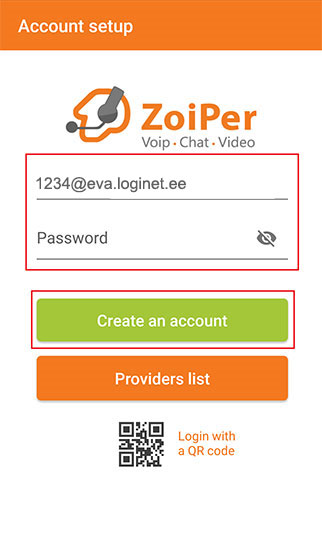
Input the domain of your phone system into the "Hostname or Provider" field, then click "Next" (replace costumer with your domain name).
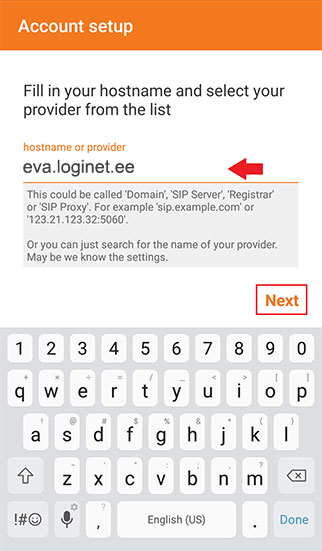
Skip the step for Authentication Username and Outbound Proxy.
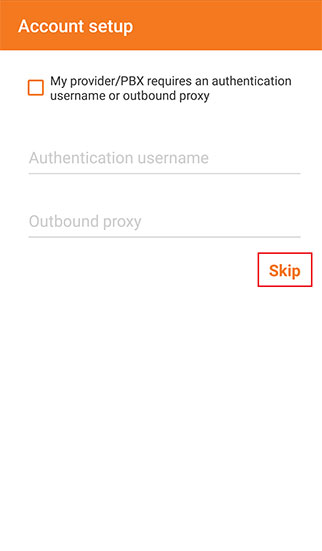
Select "SIP UDP" for the phone configurations, then click "Finish". (SIP UDP will show as found when you connect to the internet--if you configured correctly.)
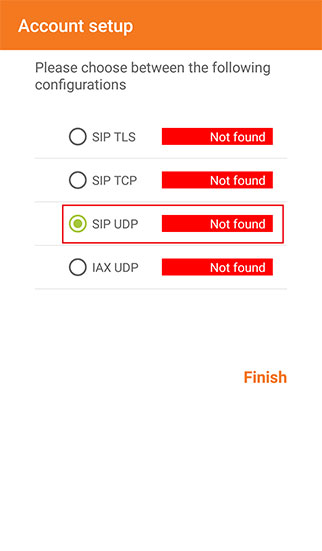
Once configured, ZoiPer automatically selects all unlocked audio codecs. The variable bit rate codecs uLow, aLow are recommended for lower bandwidth. In order to select this codecs only:
- Go back to ‘Settings’ then go to ‘Accounts’
- Click on the SIP tab to go to the SIP Account
- Scroll down and click on ‘Audio Codec Settings’.
- Deselect all audio codecs except uLow, aLow.
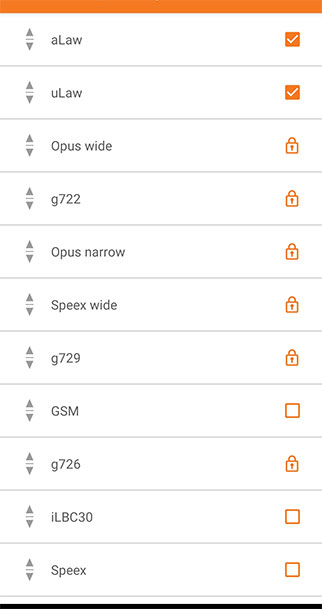
Configuration for iOS:
Go to the Settings tab.
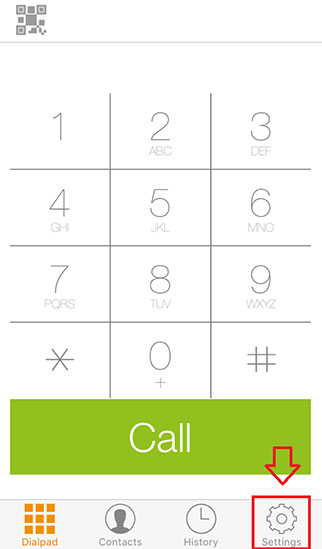
Select Accounts at the top of the menu.
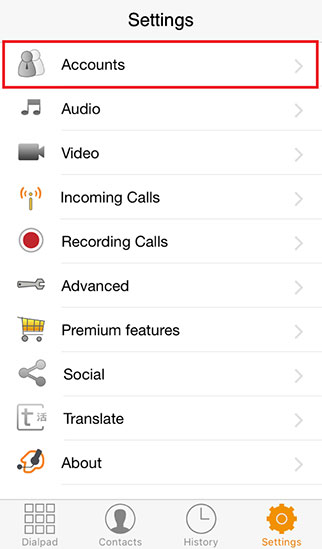
Select the "+" sign in the upper right hand corner to add an Account.
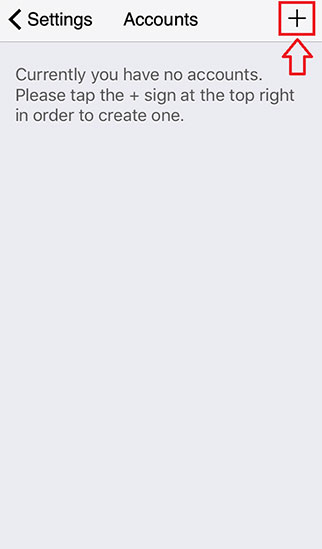
When you are asked if you already have an account, select "Yes".
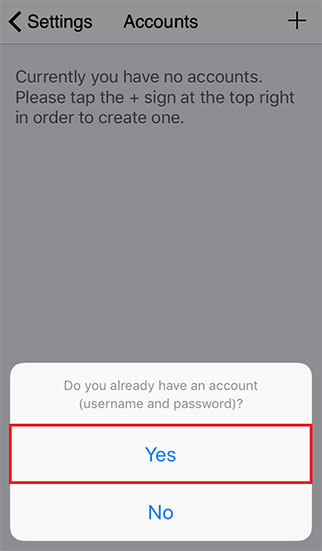
Select "Manual Configuration".
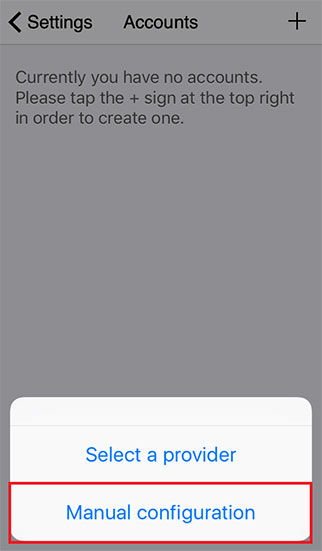
Select "SIP account".
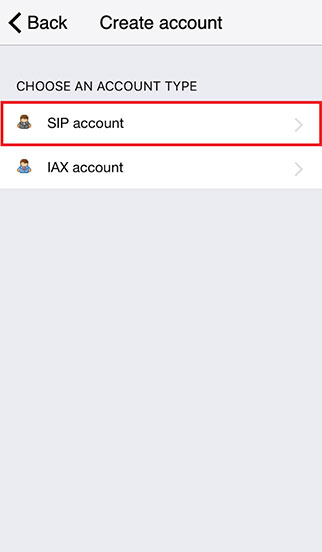
Fill out the information in the SIP Options section, then click the "Register" button.
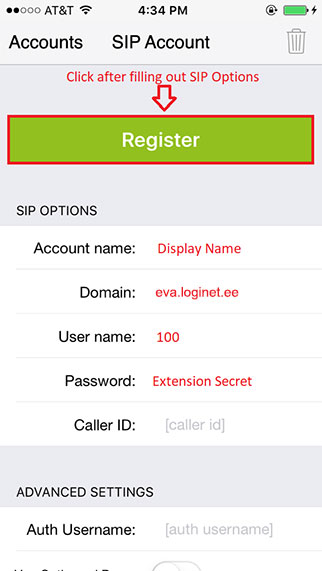
- Account Name: Replace this with the "Display Name" for your extension.
- Domain: Replace "costumer" with the domain of your phone system.
- User Name: Replace this with your extension number.
- Password: Replace this with the "secret" for your extension
Your extension is now ready to use on the Zoiper Mobile App!