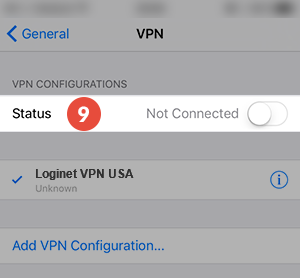How to set up L2TP/IPSEC VPN on iPhone
In this tutorial we will show you how to set up L2TP VPN on iPhone Touch but first let’s see what are our requirements and recommendations.
Requirements
In order to set up the L2TP VPN you will need:
- A LOGINET VPN account. If you don’t have one you can order it from here.
- Your VPN username, password and VPN server address. You can find them in your account on our website.
L2TP VPN Setup instructions
To set up L2TP VPN on iPhone follow this step by step tutorial:
- Go to “Settings” (1) screen of your iPhone.
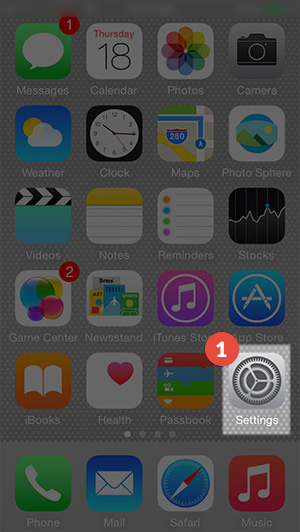
2.Tap on “General” (2)
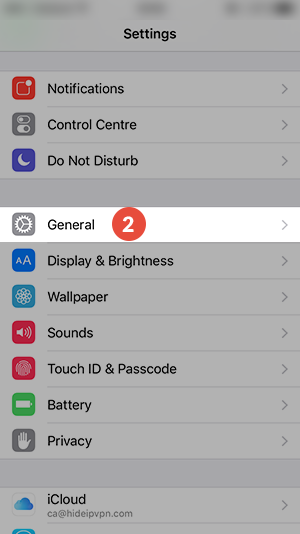
3. Select “VPN” (3)
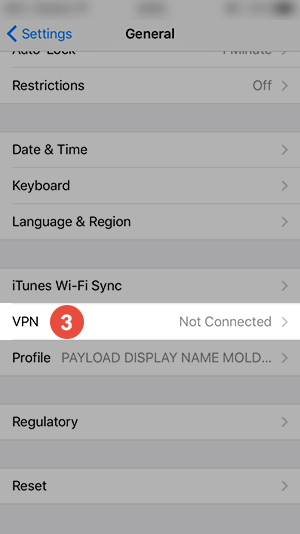
4. TTap on “Add VPN Configuration…” (4)
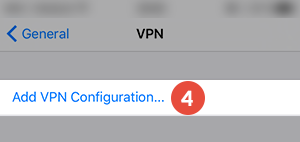
5. Tap on “Type” (5)
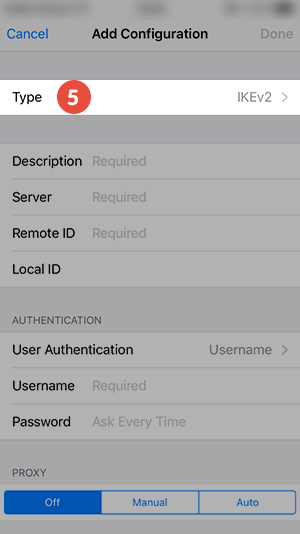
6. Tap on “L2TP” (6)
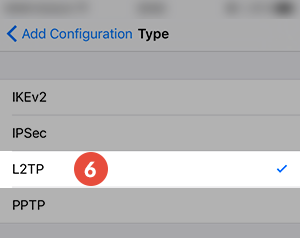
7. Set up the fields (7) as following:
You can find following details in the client area on our website or received by e-mail from our ticketing system:
- Description: Give a name to connection so you would remember what connection you use. We recommend to use LOGINET VPN [COUNTRY] here
- In the “Server” field type the domain name (ex. VPN1.LOGINET.EE) of a LOGINET VPN server, received by e-mail or our ticketing system
- Account: Enter your VPN username
- RSA SecureID: OFF
- Password: Type your VPN password
- Secret: Type your Secret
- Send all traffic: ON
Make sure you use your VPN username and password and NOT the client area credentials.

8. Now your Loginet L2TP VPN on iPhone connection is created, you can now connect (9) to VPN from your device.