Set Up The SSTP VPN Connection On Windows 8
This step-by-step tutorial shows how to setup a SSTP connection on Windows 8 and start using VPN servers.
Open Network Connections
1. Open Network and Sharing Center from Control Panel. Then choose Set up a new connection or network.
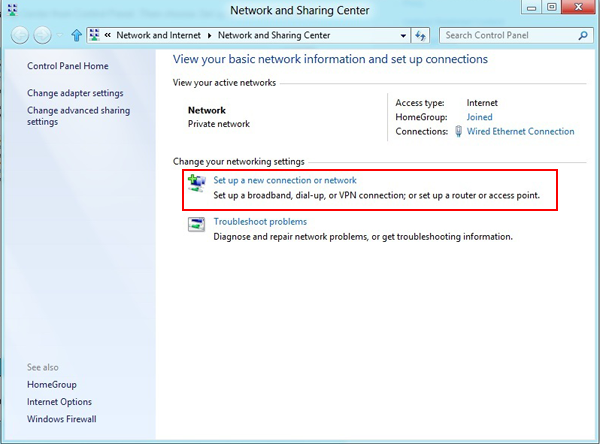
2. In the next window, choose: Connect to a workplace and click Next.
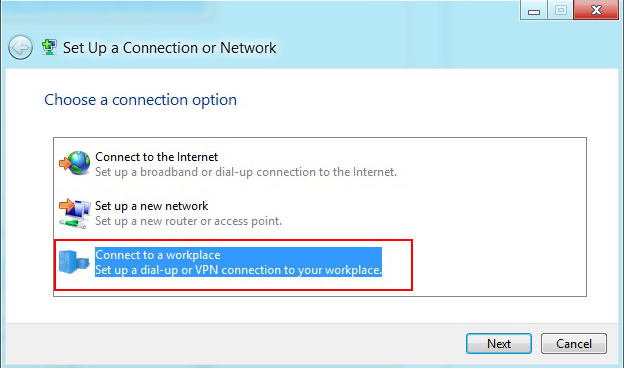
3. In the next window, choose Use my Internet Connection (VPN).
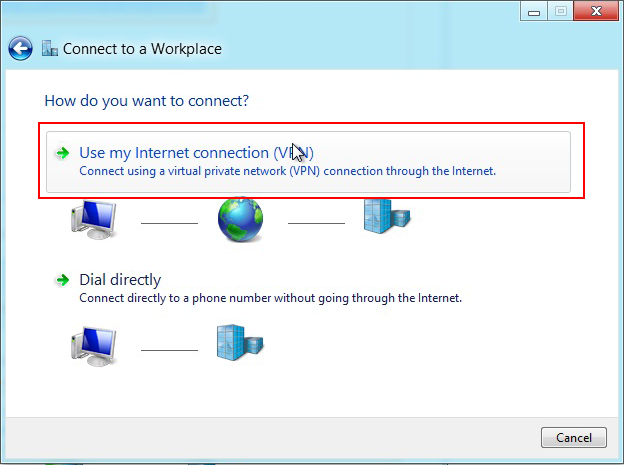
4. Under Internet address type the name or IP address of the VPN server you want to connect to.
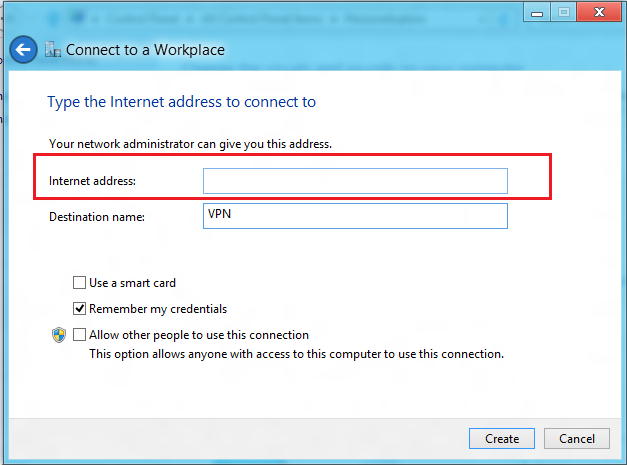
Then enter VPN SSTP as the name of the connection in the Destination name box (you can name it as you want). Then click Create.
5. Click on the monitor icon on the bottom right-hand corner.
Right click on the VPN SSTP connection, and choose Properties from the menu.
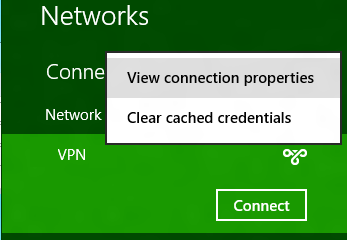
6. Under Security Tab for Type of VPN select "Secure Socket TunnelingProtocol (SSTP)" and check "Allow these protocols" then check "Microsoft CHAP Version 2 (MS-CHAP v2) and "Challenge Handshake Authentication Protocol (CHAP)".
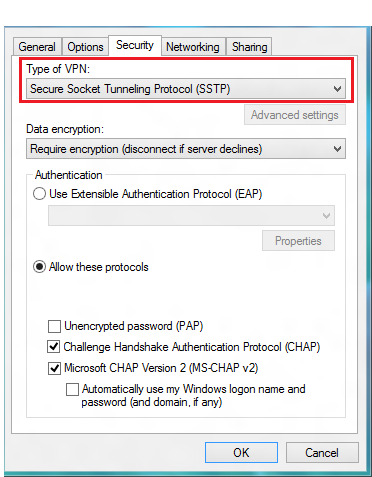
Now click "OK".
7. Almost done, Click again on the monitor icon on the bottom right-hand corner, find VPN sstp connection and click connect.
Type your Username and VPN Password.
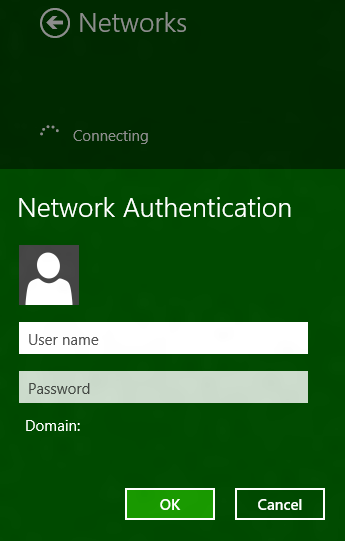
8. Done, your Windows 8 now should be connected to the VPN server via SSTP protocol.